
Nora asked, “Hi Marcia, I love how you lay out photos on your blog! Could you please tell me how you do this? Thanks! My blog is http://www.waitsfieldart.blogspot.com”
I use either Photoshop Elements or Picmonkey to create the collages of artwork for my blog posts. If I want to share several examples of artwork I often shrink them down and place them side by side or in a grid layout, like this:
 I also create photo collages as a “header” and an easily understandable image optimized for Pinterest. Art teachers use Pinterest very often to find art ideas, so making your images easy to understand on Pinterest is helpful for readers to find your blog.
I also create photo collages as a “header” and an easily understandable image optimized for Pinterest. Art teachers use Pinterest very often to find art ideas, so making your images easy to understand on Pinterest is helpful for readers to find your blog.
Here is an example of a “header” with pictures and bold text. Anyone looking at the image will know exactly what they will find when they click on the Pin.
In this video tutorial (captured by a screenshot recorder called VLC Media Player) I will show you how I created a header photo collage with duck artworks. An upcoming blog post will be all about the duck art projects my students created. In this video you will see step by step how to combine photos and add text to create this header. No audio yet, just captions. Next time I will try a tutorial and see if I can record a voice over.


Discover more from Art is Basic | Elementary Art Ideas
Subscribe to get the latest posts sent to your email.
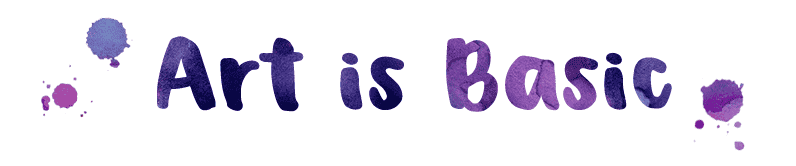










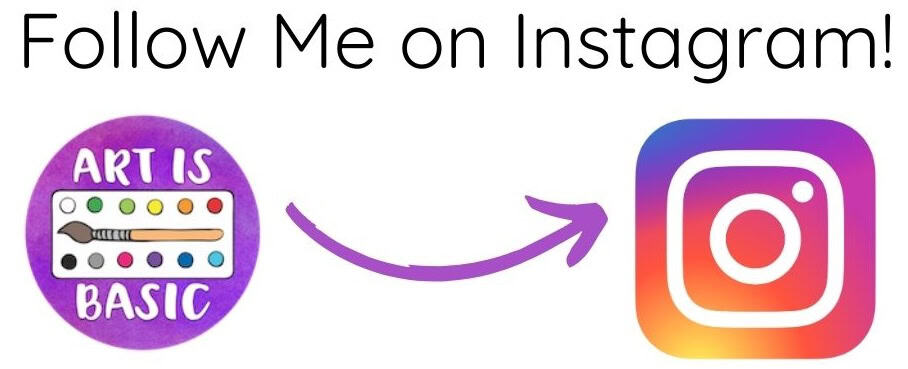



















Thank you! I can’t wait to play around with these options! Please check my blog to see my progress.
Pingback: How to Use PicMonkey to Make Photo Collages for a Blog -